Bill Pay Information
Quick Reference Guide
Online bill pay allows you to pay virtually anyone or any company through your online banking account. You determine who you want to pay, when you want to make the payment, and the account you want the payment to come from.
Online bill pay saves you time and money versus sending payments through the mail.
Save time: It takes only minutes to pay your bills each month. You save time on trips to the post office and writing checks. Features such as recurring payments allow you to set up a schedule to pay your bills automatically.
Save money: Online bill pay saves you money on postage, late fees, and checks. Customers save on average $145* per year.
Stay organized: Your payment history is stored online so you won't have to file and sort through paper receipts.
Gain peace of mind: You can schedule payments in advance so you won't have to worry about paying bills when you travel. Bill pay reminders are also available that notify you it's time to pay your bill.
Helps the environment & saves paper - there are no checks to write or envelopes to mail. Plus, you'll do your part to ease emissions from transporting your bill from your home to your biller.
*Based on average postage, late fees, and interest paid per year.
- Single payments are payments that are made one time only.
- Recurring payments are payments that are made regularly such as weekly, monthly, etc. for the same amount, such as mortgage payments or subscription services.
Make A Single Payment
- Select a "Pay From" account, "Amount", and the "Payment Date".
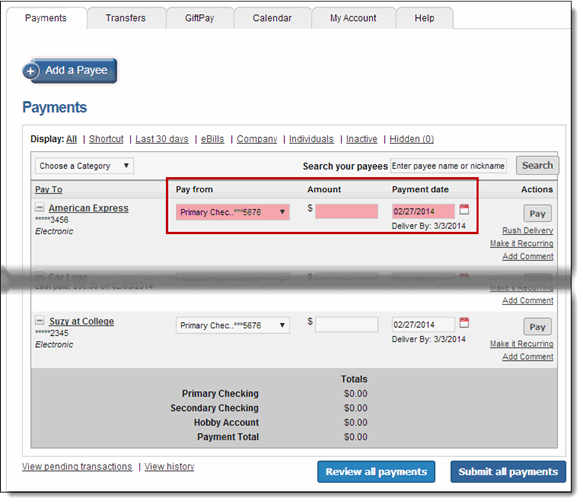
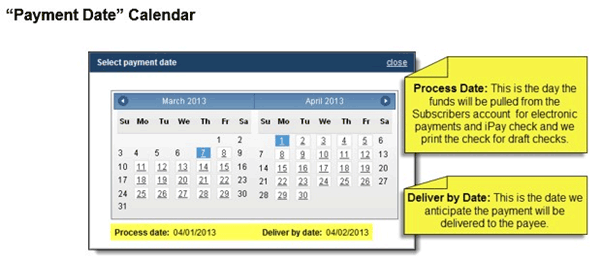
- Click "Submit All Payments" to receive the Confirmation Number.
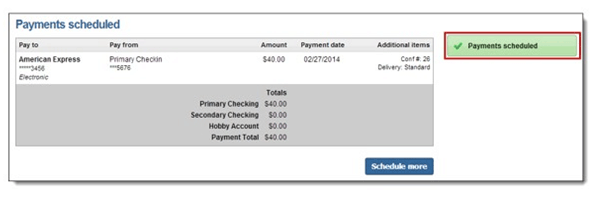
Make A Recurring Payment
-
- Subscriber would select a "Make it Recurring"
- Enter the "Pay From" account, "Amount", "Frequency" and the "First Payment Date".
- Click "Submit" to receive confirmation number.
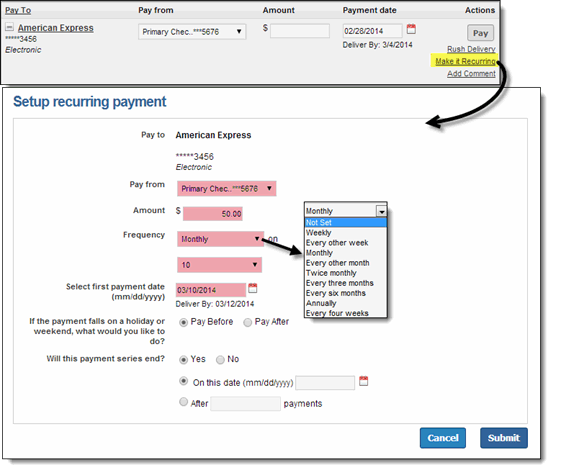
In addition to the standard 18 months of payment history storage, you will also be able to view your payment history prior to the date you converted to this online bill pay system.
Subscribers will be taken to a new page displaying payment details and display options.
- Display Options:
- History � Changes will display the current bill pay history.
- View in Excel
- View PDF
- Results will be sorted by date with most current payment at the top of the page.
- View Options:
- Subscribers can view 50 or 100 payments per page.
- Payment Details:
- Payee Name: Name of the payee
- Payee Account Number: Payee account number
- Payment Date: Date the payment was sent
- Payment Amount: Amount of the payment
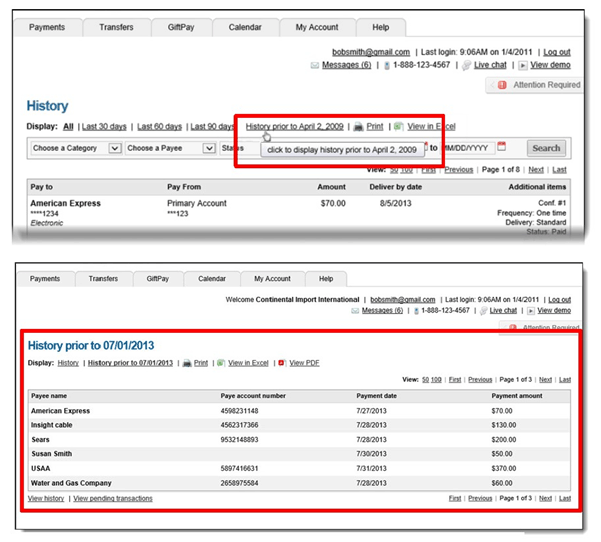
You can add a company payee, such as your cell phone or insurance provider, or an individual payee, such as your electrician or friend.
To add payees first, from the "Payments" tab select "Add a Payee."
Once there, select the type of payee you wish to add.
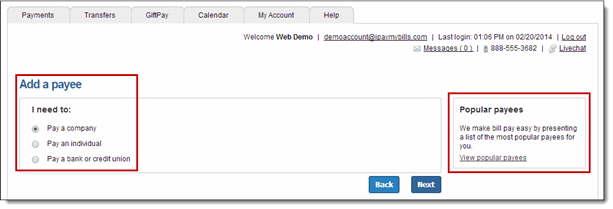
Adding a Company
Step 1: When adding a company, the Subscriber will need to enter the information from their remittance statement.
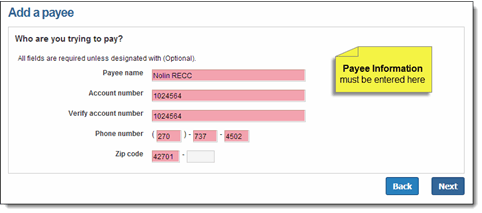
Step 2: The Bill Pay system will attempt to locate a match based off of the information the Subscriber entered for their payee.
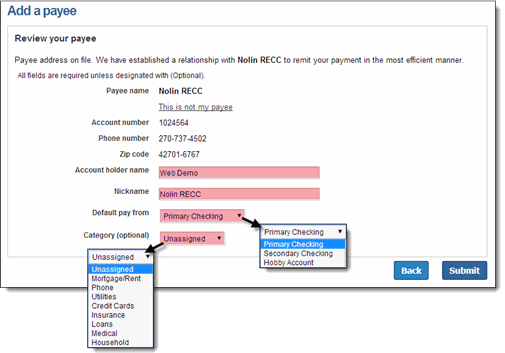
Newly added payees will be placed at the top of the payee list for the remainder of the bill pay session.
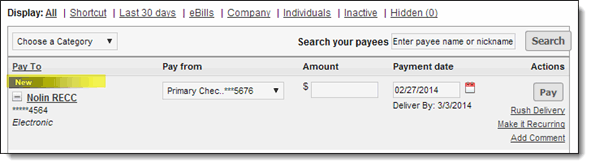
Adding an Individual Payee
Activation Code required
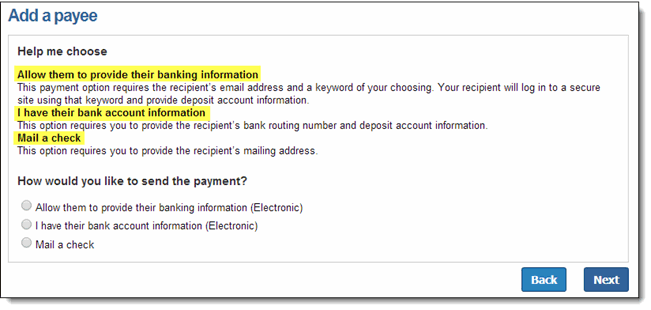
Allow Them to Provide Their Banking Information (Electronic)
Step 1: Input the Payee's information: Name, Phone Number, and Email Address
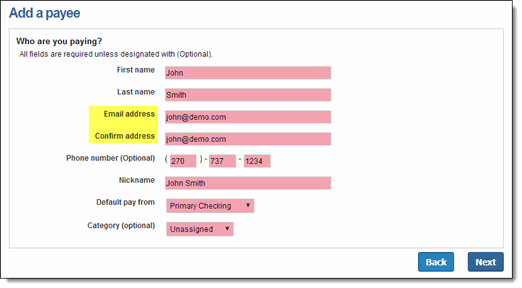
Step 2: Choose a Keyword
Keyword: This can be any word that is communicated from the Subscriber to the payee. The payee will be required to enter this as a measure of security which will then prompt them to enter in their bank account information.
The subscriber can view the keyword when they edit the payee's information. 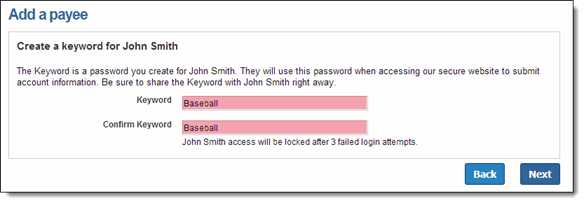 Step 3: Activate the Payee
Step 3: Activate the Payee
- Payee is activated by a one-time system generated code.
- Subscriber can choose to activate payee now or later; however if they choose later, then they will be unable to schedule payment until the activation process is complete.
Activation Process
Payee Activation: Payee activation is an additional security feature for higher risk payees:
- Individual
- Bank or Credit Union
- Checking and Savings options will always require and activation code.
- Loan and Credit Card will only require and activation code if we are unable to locate a match in the payee database.
- Transfers
Activation Code Details
- One-time system generated code
- The activation code is specific to each and will expire if the Subscriber:
- Requests a new code for the payee
- Ends the bill pay session
- The Subscriber will be unable to select a delivery method if their information has been changed within the last 30 calendar days
- This does not include information from enrollment
Activation Code Step 1: Select "Preferred Delivery Method" to receive the activation code: Phone, Email, or Text
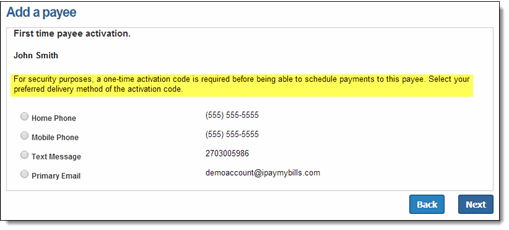
Activation Code Step 2: Enter Activation Code into field and then click "Next"
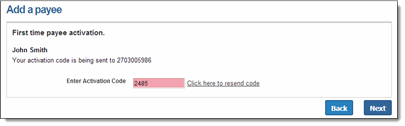
Activation Code Step 3: Payee will be sent an email where they must enter:
- Keyword
- Account Information
Please note: The payee has nine days to enter their keyword and account information.
I Have Their Bank Account Information (Electronic)
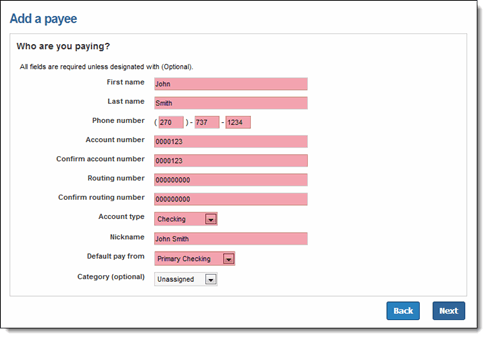
* Routing numbers will need to be valid routing numbers for the external institution.
Mail a Check
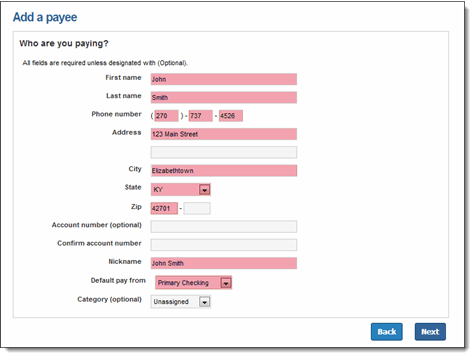
Subscriber Support is here to help! Contact Information for Subscriber Support can be found on the Home Page of your bill pay site. There are two ways in which you can contact Subscriber Support for any question or issue you may be experiencing.
- Phone: Contact your Subscriber Support Representative. This number is displayed at the top right of the bill pay site. First National Bank of McConnelsville Customers call: 844-256-5696.
- Chat: This feature is always located in the top right-hand corner. Live chat is always available during support center hours. If applicable.
